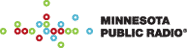Viewing Quicktime Movie Clips
There are two elements required in order to play QuickTime movies:
Both the QuickTime movie player and the browser plug-in use QuickTime system software to play QuickTime movies. Neither the player nor the plug-in will work without QuickTime system software.
Note 1: If you are using a Windows machine without a sound card, you will not be able to hear the audio tracks of movies.
Note 2: (a) Many Macintosh downloads require Stuffit Expander to decompress. Many Windows downloads require WinZip. (b) QuickTime for Windows is a self-extracting archive. You will not need WinZip to decompress QuickTime for Windows. (c) The key to a successful download and installation is to pay very careful attention to the locations of directories into which files are being downloaded or installed. Write down all directory paths and file names as you go along.
- Windows: QuickTime for Windows 2.1.1 (2 MB)
QuickTime is not included in either the Windows 95 or the Windows 3.1 operating system. To check whether or not you have had it installed at some time after your operating system was installed, open your control panel and look for QuickTime. If it has not been installed, you will have to download and install it. Once you have downloaded QuickTime for Windows, launch the resulting qt16.exe or qt32.exe. The setup program will walk you through installation.
- Macintosh: QuickTime for Macintosh 2.5
The Mac OS (operating system) that ships with every Macintosh computer includes QuickTime system software. You should only download QuickTime 2.5 if something is wrong with your current version or if you think you need to update it. To find out what version you have, open your System Folder, then your Extensions, find the extension labelled "QuickTime," select it, and choose "Get Info" from the File menu.
- Windows
QuickTime for Windows includes a movie player. Double-clicking the movie file will launch the QuickTime player. You can also launch the player and choose "Open" to play the movie.
- Macintosh
If you download the new version of the QuickTime system software, QuickTime 2.5, you'll find a movie player included in the package. If you have an older version of QuickTime and need a player, you should download MoviePlay or another similar movie player (there are many).
Netscape Navigator 3.0 includes a QuickTime plug-in that uses the QuickTime system software to play movies embedded in Web documents. The plug-in only works with Netscape Navigator 3.0 or later. The plug-in is included in the standard Netscape install. If you have Navigator 3.0, but for some reason do not have the plug-in, you can get the plug-in from Apple.
- Windows (80k or 103k)
After the download is complete, launch the resulting npqtw16.exe or npqtw32.exe. The decompressed file will be Npqtw16.dll or Npqtw32.dll and belongs in the Netscape/Navigator/Program/plugins directory. Relaunch Netscape Navigator. (Note that Windows 95 can be configured to hide .dll files. If this seems to be the case, open your plugins folder, choose Options from the View menu, choose View from the Options box, and select "Show all files").
Note: We have found that on Windows machines, the QuickTime plug-in and QuickTime system software must be updated to the latest versions, and that although earlier versions of the software will play QuickTime movies, they cannot handle embedded movies.
- Macintosh (50k)
When the download is complete, decompress the resulting file, mac_qtpi.hqx. The decompressed file will be the QuickTime plug-in. Drag this into the Plug-Ins folder in your Netscape Navigator folder. Relaunch Netscape Navigator.
For more detailed information about the using the plug-in, see Apple's documentation.